Encountering technical hiccups while trying to merge PDF files can be frustrating, but it doesn’t have to derail your progress. With the proper troubleshooting techniques, you can quickly identify and resolve issues, saving valuable time and ensuring your documents are presented professionally. The following aims to equip you with a comprehensive knowledge base to tackle common challenges on how to merge multiple PDF files head-on. You’ll develop a robust skill set that enhances efficiency by exploring various troubleshooting techniques, such as checking for the latest software updates, splitting more significant documents into smaller sections before merging and using reliable online tools or software options.
File compatibility issues
Differences in software versions, security settings, or file formats can sometimes cause compatibility hiccups when trying to merge PDF documents.
Identifying incompatible PDF versions
PDFs have evolved, and older versions might not play well with newer ones. For instance, a PDF created with an outdated version of Adobe Acrobat might not merge smoothly with a PDF created using a more recent software iteration. Incompatibility issues can manifest as errors during the merging process, or the resulting document might display incorrectly.
Solutions for converting PDFs to compatible formats
If you suspect file incompatibility is the cause of the problem, converting your PDFs to a standard format is often the solution. Several online and desktop PDF converters, including Lumin, can easily transform your PDFs to and from various file types, ensuring compatibility and a hassle-free merging experience.
Identifying and resolving file compatibility issues before you merge your documents ensures a smooth and error-free process, saving you valuable time and frustration.
Upload errors
While many online PDF merging tools offer convenience and accessibility, they rely on a stable internet connection and file uploads. Encountering upload errors can be frustrating, but thankfully, they are easily resolvable.
Common upload errors and their causes
Common causes of upload errors include:
- Unstable internet connection: Fluctuating or slow internet speeds can disrupt the upload process, causing errors or timeouts.
- Large file sizes: Many online PDF combiner tools have file size restrictions. If your PDF is too large, it might exceed the limit and fail to upload.
- File corruption: Corrupted PDF files can cause errors during the upload and merging.
- Browser compatibility issues: The tool you’re using might not be fully compatible with your browser, leading to unexpected behavior.
Ensuring a stable internet connection during upload
If you face upload issues, first check your internet connection. A stable and reliable connection is essential for a smooth upload process.
Handling large file sizes and limitations:
There are several ways to overcome file size limitations:
Compress PDF: Use a tool to compress PDF files and reduce their size without compromising quality.
Split the PDF: If your document is huge, consider splitting it into smaller sections before merging.
Choose a different tool: Some PDF mergers online offer more generous file size limits or paid plans that cater to larger files.
Upgrade your internet plan: If you frequently work with large files, upgrading to a faster internet plan might be a worthwhile investment.
Having addressed potential upload errors proactively, you can ensure a smooth experience when merging PDF files online.
III. Maintaining file quality
The visual quality and formatting of your documents are absolutely essential. Therefore, it is essential to ensure that the merging process doesn’t degrade the quality of your PDFs.
Issues with loss of resolution or quality
Some PDF merging tools compress files during the process to reduce file size. While this is useful for sharing, it can sometimes lead to losing image resolution or text clarity, especially in documents with high-resolution images or complex formatting.
Best practices for preserving original quality
To maintain the quality of your merged PDFs:
Choose a high-quality tool: Opt for a PDF combiner that prioritizes quality preservation and offers options to adjust compression settings.
Optimize images beforehand: If your documents contain large images, consider compressing them separately before merging to reduce the overall file size.
Consider desktop software: If quality is paramount, desktop PDF software often offers more control over compression and quality settings than online tools. Lumin’s desktop application, for example, gives you more granular control over output quality.
By following these best practices, you can rest assured that your merged PDFs maintain their professional appearance and readability.
Page order and organization
The order of pages in your merged PDF is crucial, especially in documents like reports or legal contracts. Ensuring the correct sequence can make the difference between a clear, coherent document and a confusing mess.
Incorrect page order after merging
Sometimes, even with the best guides on how to merge two PDFs, files might be merged in an unintended order. This can disrupt the flow of your document and make it difficult to follow.
Methods for rearranging pages in merged PDFs
Thankfully, most PDF tools offer simple ways to fix this issue:
- Drag-and-drop functionality: Many online and desktop tools allow you to rearrange pages within the merged document using a simple drag-and-drop interface.
- Page numbering: Some tools automatically number the pages in your merged PDF, making it easier to identify and reorder them correctly.
- Manual page selection: If you need more control, most PDF editors allow you to manually select and rearrange individual pages within the document.
Understanding how to correct page order, you ensure that your merged PDFs present information most logically and effectively.
Conclusion
Anyone handling digital documents regularly must become skilled at merging PDFs into one document. This is more than just combining content; it also simplifies the process of creating academic theses, detailed reports, or organizing digital files efficiently. Using the right PDF merging tool can greatly enhance productivity and workflow.
The main goal is to accomplish this task quickly and precisely, producing a professional document that meets your needs. Developing this skill ensures cohesive, high-quality documents that are easy to read and understand, improving the experience for your audience or collaborators.
| Issue # | Category | Yes/No |
| 1 | Product relevance | Yes |
| 2 | Naming conventions | Yes |
| 3 | Language | Yes |
| 4.1 | Tone of voice: respond to the problem | Yes |
| 4.2 | Tone of voice: make it clear | Yes |
| 4.3 | Tone of voice: appropriate | Yes |
| 4.4 | Tone of voice: no buzzwords | Yes |
| 4.5 | Tone of voice: sentence case | Yes |
| 5 | Article length | Yes |
| 6 | Organic use of keywords | Yes |
| 7 | Factually correct | Yes |


Comments